Part Two – How to Hide Your File/Folder Wisely
The intermediate way to hide files:
Modify the icon or the name of your folder/file
1) Hide your file/folder
You could masquerade it as content of documents by changing the name of your folder to “This PC.{20D04FE0-3AEA-1069-A2D8-08002B30309D}”,
2) Unhide your file/folder:
Run WinRAR or WinZip, find this folder and rename it to the original name.
Downside: Can’t provide the same protection as hide tools and there’s a great possibility that the hidden file/folder may be deleted mistakenly.
Tips: You could replace “This PC.{20D04FE0-3AEA-1069-A2D8-08002B30309D}”
with the follow entries:
| This PC.{20D04FE0-3AEA-1069-A2D8-08002B30309D} |
| User’s Files.{450D8FBA-AD25-11D0-98A8-0800361B1103} |
| Dial-up.{992CFFA0-F557-101A-88EC-00DD010CCC48} |
| Control Panel.{21EC2020-3AEA-1069-A2DD-08002B30309D} |
| Printers.{2227A280-3AEA-1069-A2DE-08002B30309D} |
| Network.{208D2C60-3AEA-1069-A2D7-08002B30309D} |
| Recycle Bin.{645FF040-5081-101B-9F08-00AA002F954E} |
| Font.{BD84B380-8CA2-1069-AB1D-08000948F534} |
The advanced way to hide files:
Use hide tools to hide file/folder while at the same time encrypting the file/folder to realize a kind of scheme with the dual security of protection. Most third-party software can achieve triple protection and higher.
You could use third party software to hide and encrypt file/folder conveniently, which is suitable to some special use for common users. Here we take Wise Folder Hider for example. The file/folder hidden by Wise Folder Hider will not be displayed in the Windows Explorer even if the “Folder and search options” of the Windows Explorer are modified. Also, Wise Folder Hider could not be deleted only if there is no file hidden by it. (This feature protects file/folder from accidental erasure). If you need a more powerful protection function, Wise Folder Hider also provides file/folder encryption protection through moving the file/folder to a fixed-size encrypted partition which is created by Wise Folder Hider. In general, Wise Folder Hider provides quadruple protection function:
- You need to enter the login password to open the software to see the protected list.
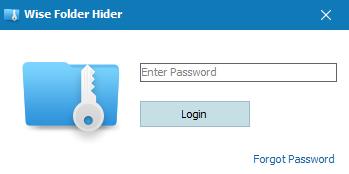
- You could set up a secondary password for each hidden project (optional).
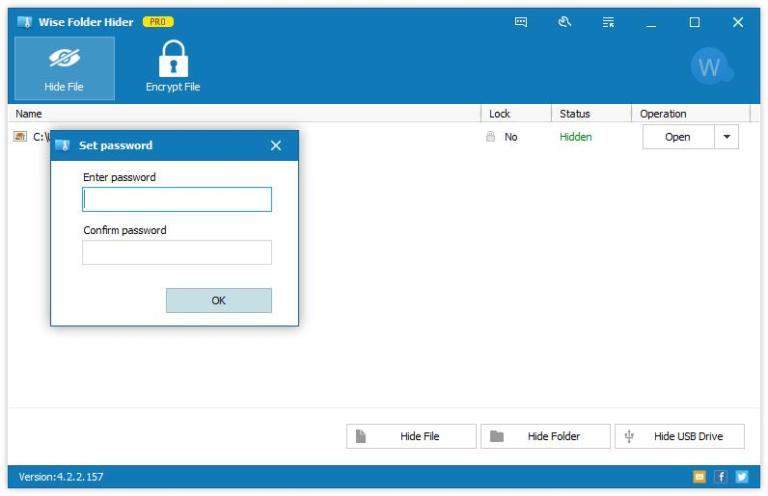
- File/folder can be saved to the encrypted partition to implement file encryption, you can also set a separate password for each encrypted partition (optional).
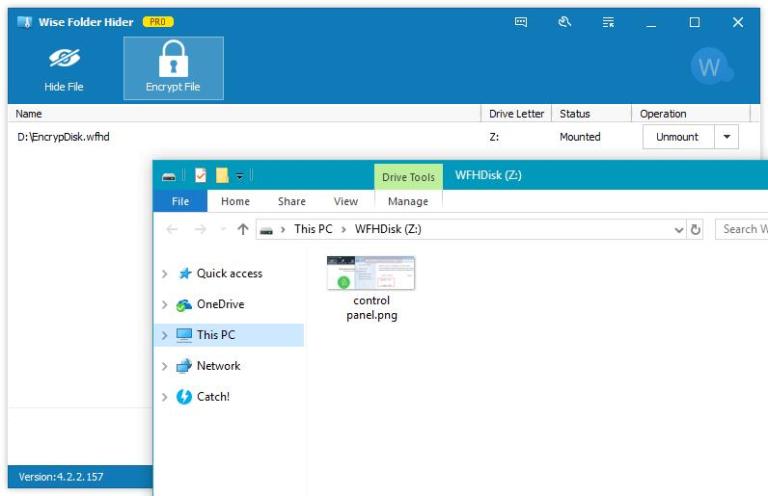
- Wise Folder Hider could not be uninstalled if there have file/folder hidden by it which could effectively prevent others from accidentally uninstalling and causing information leakage.
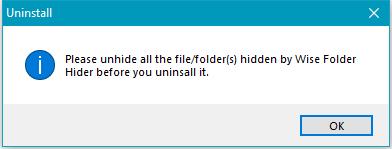
Here is a conclusion for the above four methods:
We compared them in four dimensions: the difficulty of operation, the difficulty of file/folder being discovered, and the difficulty of opening and deleting after the discovery of the documents:
| Modify the properties |
Use “Attrib” statement | Modify the icon or the name | Third-party software | |
| Operation | ★ | ★★ | ★★★ | ★ |
| Discovered | ★★ | ★★★ | ★ | ★★★★ |
| Opened | ★ | ★ | ★ | ★★★★★ |
| Deleted | ★ | ★ | ★ | ★★★★★ |
If you have any other method to hide file/folder, you could leave a comment to let us know. All the mentioned methods are for Windows 10/8.1/8/7, methods for XP system will not be discussed in this post.
Here are three other ways to hide file/folder:
- Use zipping tools to compress file/folder and do not forget to set a password. This method is very effective and the file/folder nearly impossible to be opened until provides the password. The downside is that the file/folder can be deleted by others, also it can be noticed and moved.
- Word and Excel have the password protection feature, you could set password before saving data. Password is needed every time you open it. The downside is that the file can be deleted, noticed and moved too.
- Windows BitLocker. It encrypts partitions instead of a single file/folder. The key can be stored on a portable device such as a thumb drive or stored in system. If the key is stored in system, the previously encrypted partition will not be opened once the system is reinstalled, so it is recommended to save it in the thumb drive. BitLocker has a powerful protection against disclosure of documents especially those caused by loss of hard disk. The only defect is that, while the system is running, the partitions can’t be encrypted again after decryption unless you reboot your system.



Comments
Post a Comment