7 Ways to Start Windows 10 in Safe Mode - Part 2
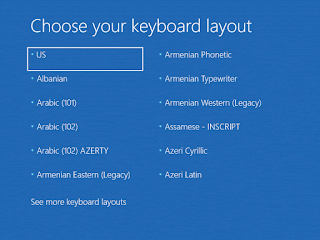
Read 7 Ways to Start Windows 10 in Safe Mode - Part 1 In previous article, we know there are 7 ways to get into Windows 10 safe mode, and introduced 4 common ways. But, if we cannot login desktop, or cannot start up Windows system, how do we get into Windows 10 safe mode? Let's take a look and see the last 3 ways we can get into Safe Mode in Windows 10. 5, Boot from a recovery drive A recovery drive can help you refresh or reset your PC, or to troubleshot problems, even when it can’t restart. You can refer this to learn how to create a Win 8/8.1/10 recovery drive . Once you have created a USB recovery drive, use it to boot your Windows 10 device and, when you're asked to load its content, do so. 1) choose the layout for your keyboard 2) Select Troubleshoot 3) Select Command Prompt 4) Type this command bcdedit /set {default} safeboot minimal , then press Enter to run it. 5) When you see “The operation completed successfully” close Command Prompt window 6) Sel...
