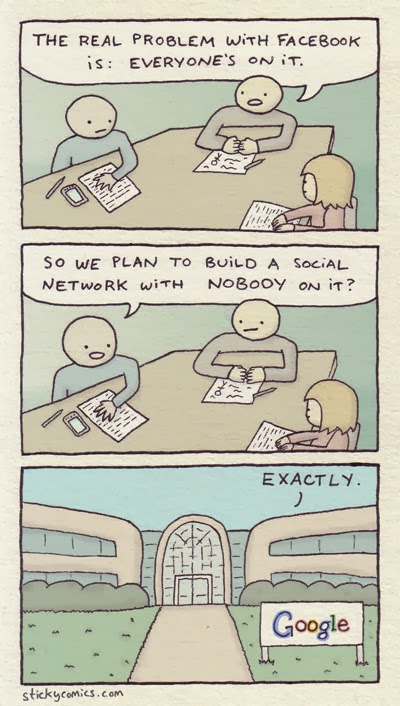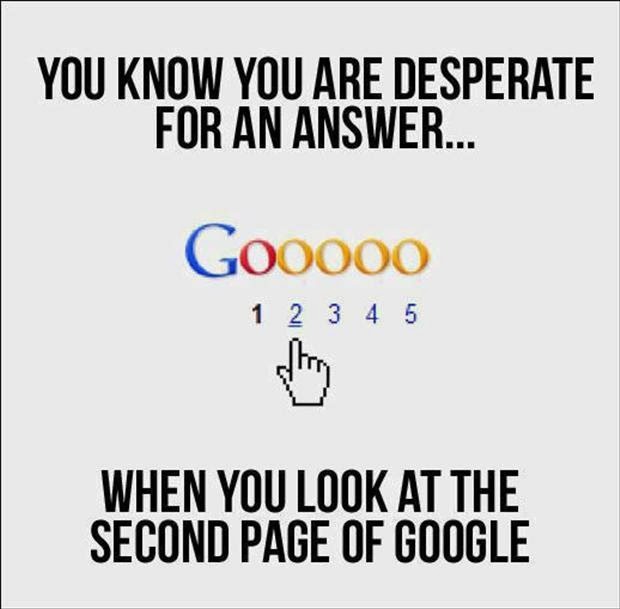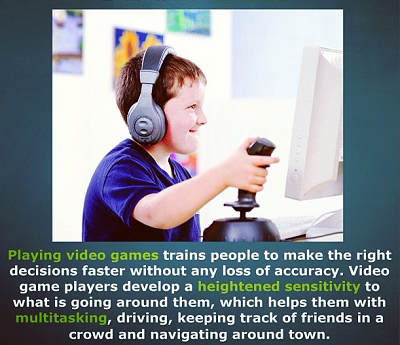Remove Old Drivers After Upgrading to New Hardware
http://www.wisecleaner.com If you are experiencing weird issues after upgrading your hardware, or you’ve just upgraded to the latest hardware device and aren’t seeing the performance you’d like, you might want to remove the old drivers which are still installed for the old hardware, even though you can’t normally see them in device manager. What you have to do is set a less-known flag to allow you to see non-present devices, and then launch device manager. You’ll then see the old devices in the list, and can uninstall the drivers for them. In ...