How to Get Windows Defender to Scan Automatically
Windows Defender is an effective tool to prevent your computer from virus and keep your computer safe. It could scan your computer when you are not in front of it so it will not interfere with your work. You could also set up a time to let Windows Defender scan your computer regularly.
1. Open Search Windows, entered Schedule tasks.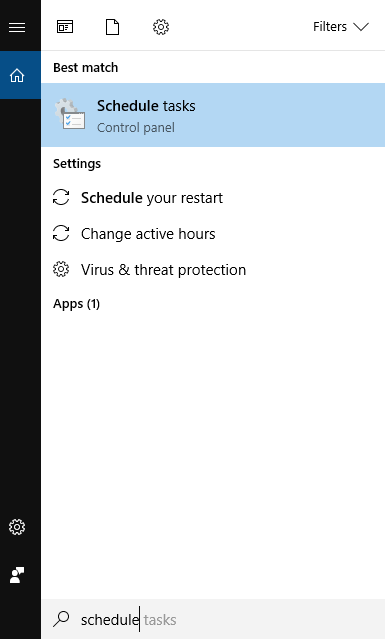
2. Tap Task Scheduler Library in the left bar, tap Microsoft, then tap Windows, scroll down and double-click Windows Defender folder.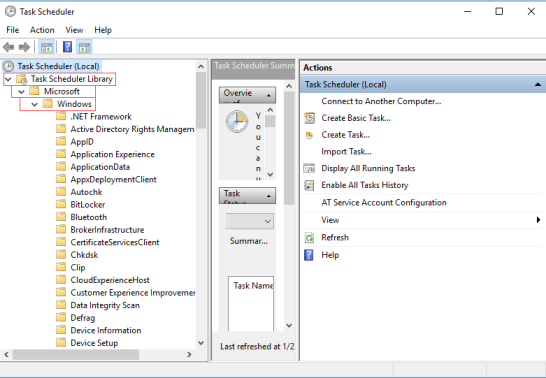 3. Double-click Windows Defender Scheduled Scan in the right center pane.
3. Double-click Windows Defender Scheduled Scan in the right center pane. 4. Select the Triggers tab below Windows Defender Scheduled Scan Properties, click New in the left bottom corner.
4. Select the Triggers tab below Windows Defender Scheduled Scan Properties, click New in the left bottom corner.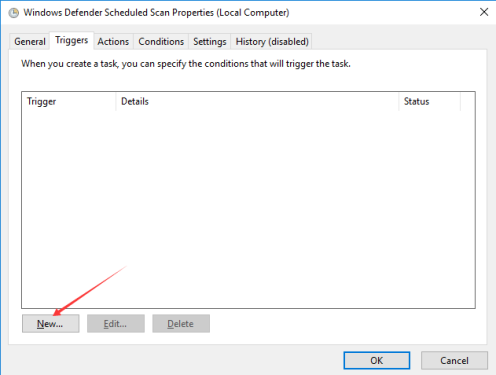 5. Customize how often you need scans to run and when you’d like them to be activated.
5. Customize how often you need scans to run and when you’d like them to be activated.
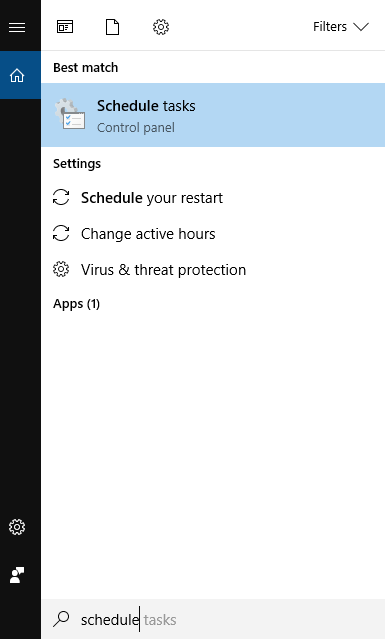
2. Tap Task Scheduler Library in the left bar, tap Microsoft, then tap Windows, scroll down and double-click Windows Defender folder.
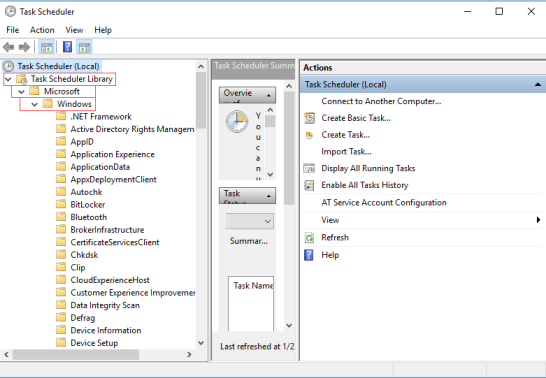 3. Double-click Windows Defender Scheduled Scan in the right center pane.
3. Double-click Windows Defender Scheduled Scan in the right center pane. 4. Select the Triggers tab below Windows Defender Scheduled Scan Properties, click New in the left bottom corner.
4. Select the Triggers tab below Windows Defender Scheduled Scan Properties, click New in the left bottom corner.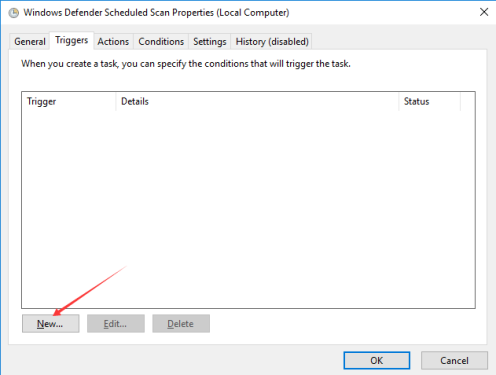 5. Customize how often you need scans to run and when you’d like them to be activated.
5. Customize how often you need scans to run and when you’d like them to be activated.
If you have any computer problems you can contact our support team for help.
Or you could post your problem to our forum.
Or you could post your problem to our forum.



Comments
Post a Comment