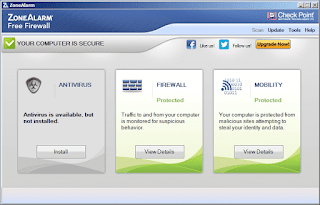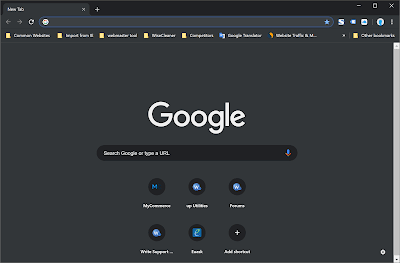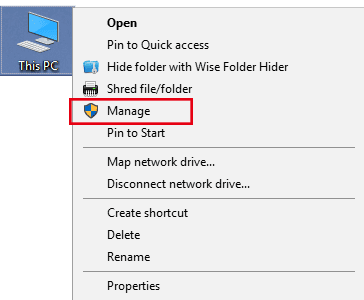How to Enable Windows 10 Automatic Back Up The Registry?
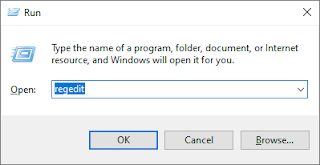
We know the Windows system restore point contains the full registry backup, but Windows doesn't create a system restore point every day, only if when installing important updates or drivers. How to do a registry backup without creating a system restore point? Do you know that the Windows 10 system can automatic backup registry? According to Microsoft , since Windows 10 version 1803, the RegIdleBackup (the Registry Idle Backup Task) no longer backs up the registry automatically. But we can re-enable this registry auto-backup feature by configuring the registry entry. What does the RegIdleBackup back up? This is very important to know, the RegIdleBackup Doesn't back up the full registry. It backs up only system registry hives namely: DEFAULT, SAM, SECURITY, SOFTWARE, SYSTEM . It does NOT back up the user registry hives namely NTUSER.DAT and USRCLASS.DAT (located in each user profile). If you want to do a full registry backup, you need a registry backup tool, like Wise Ca