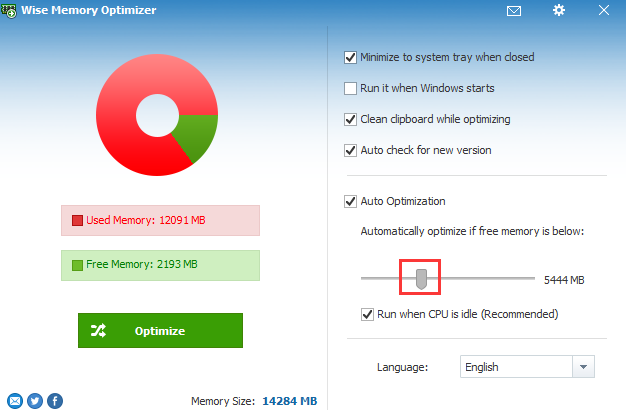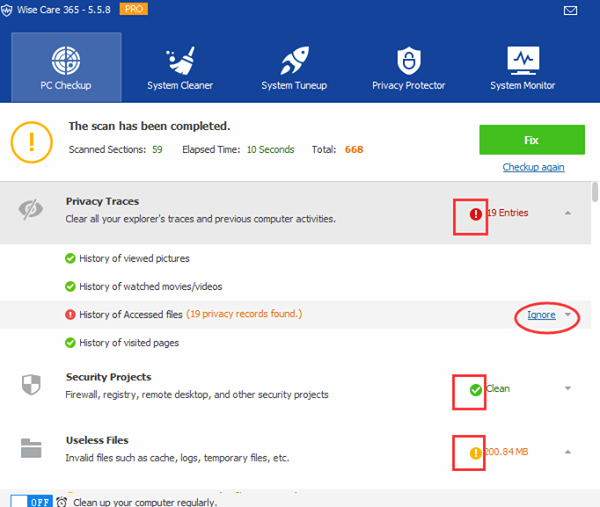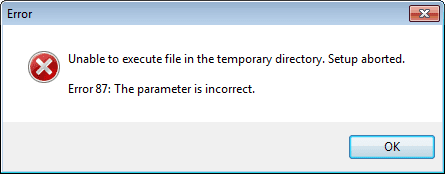Wise Disk Cleaner v10.4.1 is released

Wise Disk Cleaner keeps on its improvements, and the newly released notes are as follows: Added support for cleaning up Amazon Music and Facebook Metro. Fixed the problem that the Recent Documents in Common Cleaner cannot be cleaned normally. Fixed some minor errors when setting up Schedule Task. Canceled the pop-up prompt when cleaning up cookies in Common Cleaner. Solved the problem of unsmooth interaction in the Common Cleaner interface. More about Wise Disk Cleaner Download Wise Disk Cleaner