How to Make Your Browser Bookmarks Bar Only Display Site Icons
Chrome and Opera
1. Right-click on a bookmark in the toolbar
2. Select “Edit” from the context menu
3. Delete the text in the “Name” section of the small pop-up window that opens and press “Save”
4. Repeat that process for every bookmark in your toolbar.
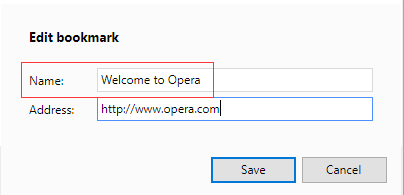

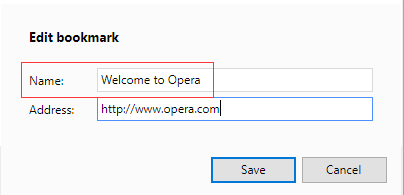
Firefox
1. Right-click on a bookmark in the toolbar
2. Select “Properties” from the context menu
3. Delete the text under Name in the properties window that opens, click Save.

Microsoft Edge
1. Click the “Hub” icon in Edge (the three horizontal lines)
2. Click on the star icon to see your favorites
3. Then click the “Settings” link on the top-right. Enable the option that says “Show only icons on the favorites bar” in the settings panel that opens.

Internet Explorer
1. Right-click any bookmark in your favorites bar, select “Customize tile widths”
2. Tap “Icons only”.

If you have any computer problems you can contact our support team for help.
Or you could post your problem to our forum.
Or you could post your problem to our forum.



Comments
Post a Comment