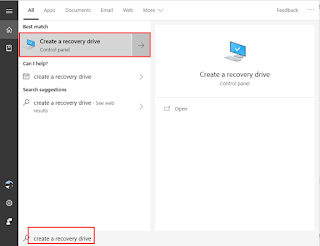How to activate Windows 10 "God Mode"
"God Mode" simply provides users with a centralized Control Panel for all of Windows' settings. In all, there are nearly 50 categories and over 200 tools and settings. To enable "God Mode" in Windows 7, 8 and Windows 10 is very simple. 1, Make sure your account has administrative privileges 2, Create a new folder, anywhere you like 3, Rename this new folder with below text: God Mode.{ED7BA470-8E54-465E-825C-99712043E01C} Note: The beginning text “God Mode” is just a name that you can change to whatever you like to help you identify the folder, but make sure the rest of the name is exactly the same as you see above. The folder icon will change to a Control Panel icon. Open this folder to view all of the settings.