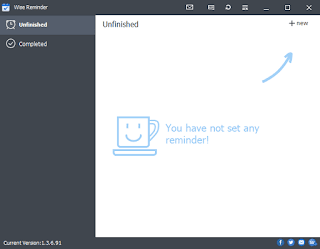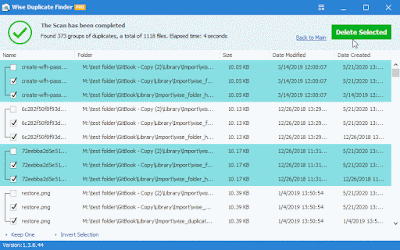Do you encounter such a problem, using a browser to download files is very slow, but using a downloader will be fast? This is because the downloaders usually have parallel downloading technology. Parallel downloading means the downloader can establish multiple connections to download a single file in parts. It increases the overall download speed when compared to regular downloads. The lucky is Google Chrome added the parallel downloading function since version 64, this feature creates 3 parallel jobs to speed up the download. If you are running the version older than 64, please update your Google Chrome browser to the latest version. If you are running the latest version of Google Chrome, please follow the steps below to enable the parallel download feature. Step 1. Open the Experiments panel of Google Chrome Please launch the latest version of Google Chrome, type the following command in the address bar, and press Enter. chrome://flags Step 2. Enable the parall...