How to prevent Windows 10 from automatically updating drivers?
Wise Driver Care is a tool that can automatically download and update drivers. Drivers recommended by Wise Driver Care all have Microsoft’s official certifications and have been verified by Microsoft Windows Hardware Quality Lab(WHQL). Since Microsoft introduced a mandatory automatic update mechanism in Windows 10 that will automatically update drivers and system, which would raise some questions, such as, some incompatible drivers may cause system failures or result in a failure of management tools using for official drivers. So how to prevent Windows 10 from automatically updating device drivers?
First Method: Modify the Device Installation Settings
1. Tap Win+Break simultaneously to open System
2. Tap Advanced system settings in the left panel
3. On the Hardware tab, click Device Installation Settings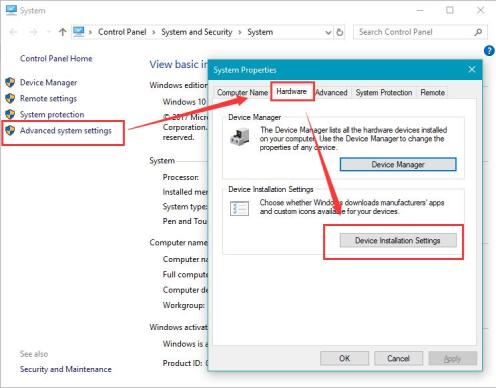
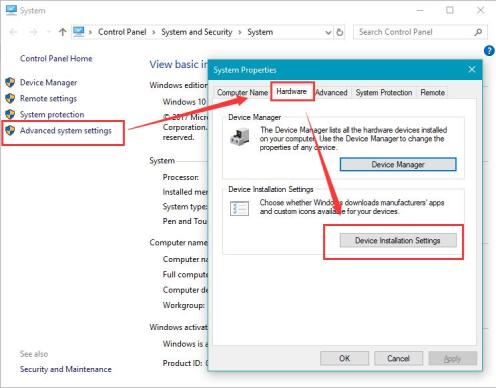
4. Select No (your device might not work as expected)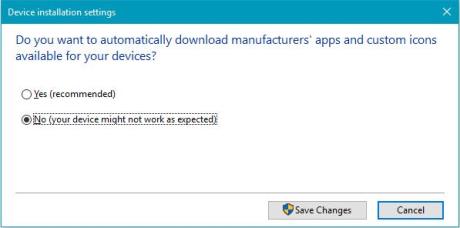
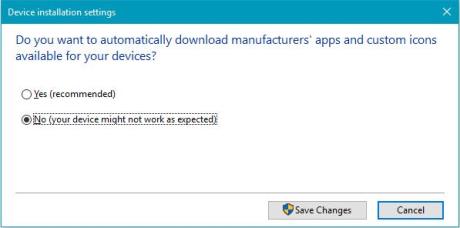
5. Tap Save Changes
Second Method: Change the Windows Update settings
1. Tap Win+R simultaneously
2. Enter gpedit.msc to open Local Group Policy Editor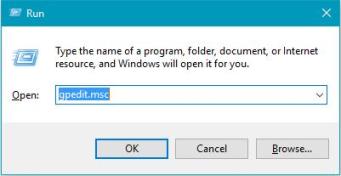
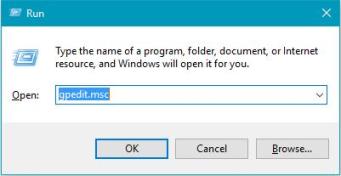
3. Select the Computer Configuration, then select Administrative Templates> Windows Components> Windows Update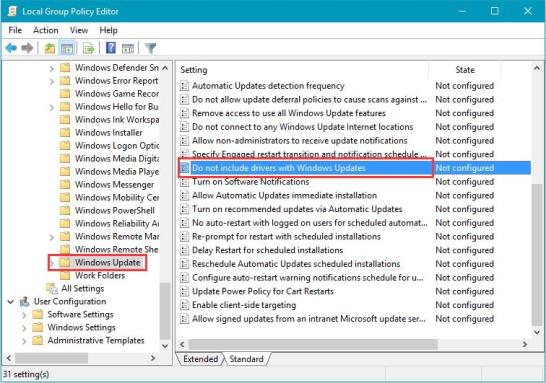
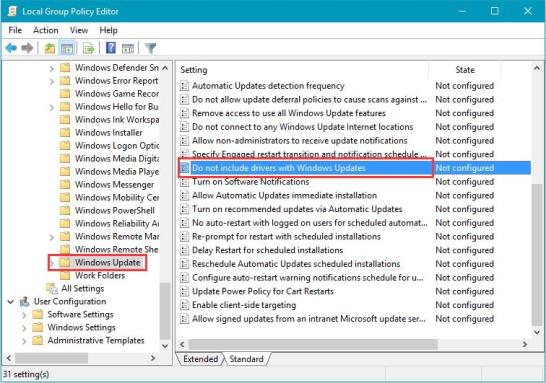
4. Double click to open Do not include drivers with Windows Updates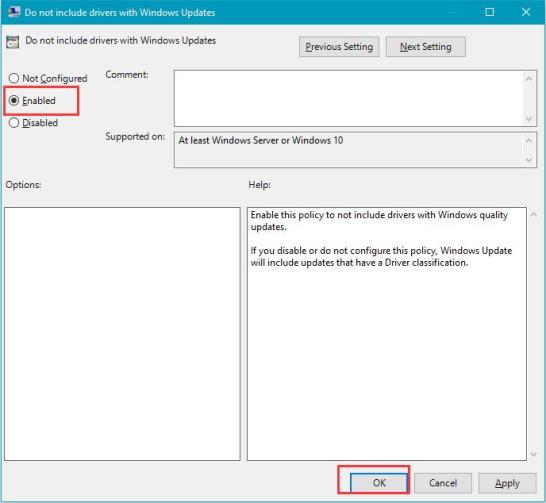
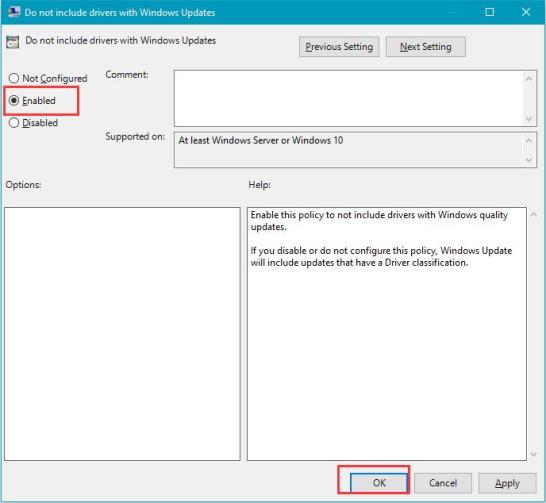
5. Change the status to Enable, then tap OK to Save the changes
The two methods mentioned above will only implement a feature which could disable automatic update drivers mechanism. If you want to go further than that, for example to freely select whether to install an update, you could refer to this article:
How to freely select whether to install an update?
How to freely select whether to install an update?
If you have any computer problems you can contact our support team for help.
Or you could post your problem to our forum.
Or you could post your problem to our forum.



Comments
Post a Comment