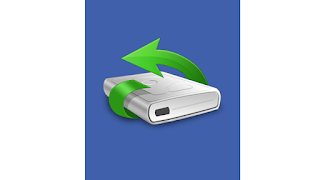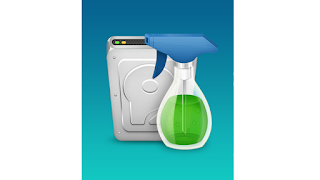In the previous article, we introduced how to check the Wi-Fi password in Windows 10 & 11 . As mentioned at the end of the article, it can only check the Wi-Fi password of the current connection. Now we will introduce another method to you, which can not only check the password of the currently connected Wi-Fi but also check the passwords of all the previously connected Wi-Fi. Take Windows 10 as an example. 1. Right-click on the Windows logo on the lower-left corner of the Desktop, or press Win + X to open the Quick Link menu , and then click Command Prompt (Admin) . 2. Enter the following command and press Enter to run the command. The command interface will display all the Wi-Fis that the current computer has connected to. netsh wlan show profile key=clear (To protect user privacy, some users’ Wi-Fi names have been hidden.) 3. Here you can view the password of any Wi-Fi. Take the Wi-Fi Ly204 as an example, if you want to check its Wi-Fi password. Plea...