What should I do if "Shutdown" disappears in the Start menu
Starting and shutting down the power of a computer is the most basic operation. However, sometimes when users want to shut down the computer, they suddenly find that the Shutdown of the start menu is missing. The most straightforward solution is to force shutdown by pressing and holding the power button. Unfortunately, the frequent forced shutdown can cause physical damage to the computer. Then, how to solve it? Read this article to learn more settings about computer.
If the Shutdown button in the start menu disappears, the user can modify it through the following settings.
1. Start Run with Win+R, type gpedit.msc, and clickOK.
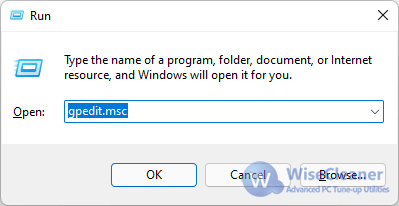
This command gpedit.msc is used to open Windows Local Group Policy Editor.
If you received an error message - "Windows cannot find gpedit.msc. Make sure you typed the name correctly, and then try again." Please click here to learn How to Install Local Group Policy Editor in Windows.
2. Follow the folder path as below.
User Configuration -> Administrative Templates -> Start Menu and Taskbar – > Remove and prevent access to the Shut Down, Restart, Sleep, Hibernate Commands.
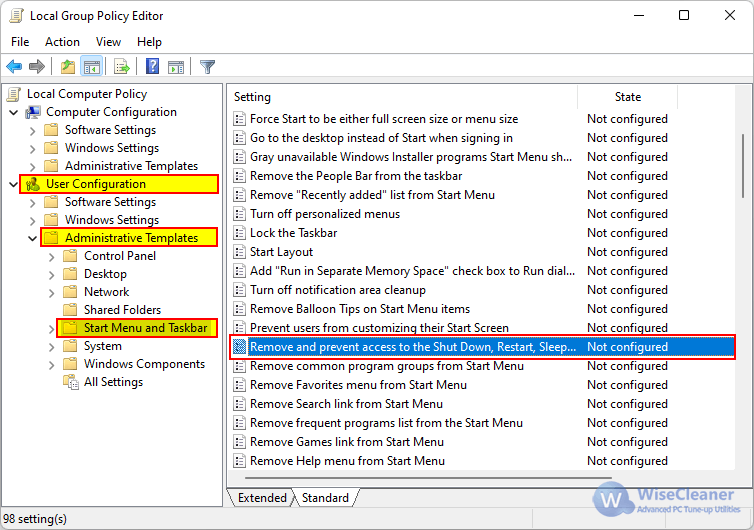
3. Double-click on Remove and prevent access to the Shut Down, Restart, Sleep, Hibernate Commands window. The window has three states: Not configured, Enabled, and Disabled.
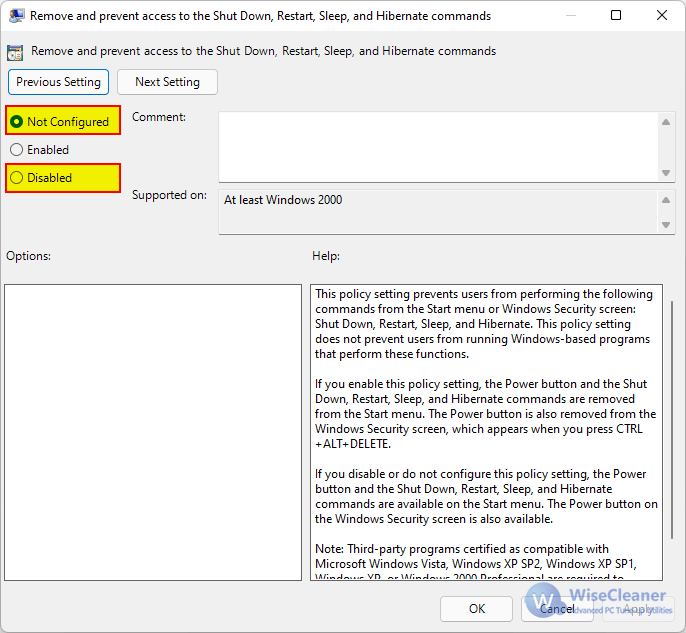
Check Not configured or Disabled click OK or Apply.
Note:
This policy setting prevents users from performing the following commands from the Start menu or Windows Security screen: Shut Down, Restart, Sleep, and Hibernate. This policy setting does not prevent users from running Windows-based programs that perform these functions.
If you enable this policy setting, the Power button and the Shut Down, Restart, Sleep, and Hibernate commands are removed from the Start menu. The Power button is also removed from the Windows Security screen, which appears when you press CTRL+ALT+ DELETE.
If you disable or do not configure this policy setting, the Power button and the Shut Down, Restart, Sleep, and Hibernate commands are available on the Start menu. The Power button on the Windows Security screen is also available.
5. Click OK or Apply, and then setting is complete.
After the setting is completed, users can see the options of Shutdown, Restart, and Sleep in the start menu when they use it again.


.png)
Comments
Post a Comment