How to empty a label folder in Gmail
Whether your mailbox has accumulated a lot of letters, advertising emails, promotional emails, etc. A large number of letters will occupy the memory of Gmail. Insufficient memory will slow down your computer. In addition, you may also miss important emails. Therefore, it’s necessary to master the skills of deleting emails. This article mainly introduces you how to quickly clear all emails in a label folder.
How to delete emails in Gmail
1. Start the Gmail and select the label folder
When you start Gmail, the default cursor position is in the inbox. Click the label folder you want in the left panel.
Let's take the Promotion label under Categorizes as an example.
2. Select emails to be deleted.
If you only want to delete a single or a few emails, check the box on the left of the mail. Tick the Select box at the top can quickly select all 50 mails on the current page. Then you can click the recycle bin icon at the top to delete the selected mails.
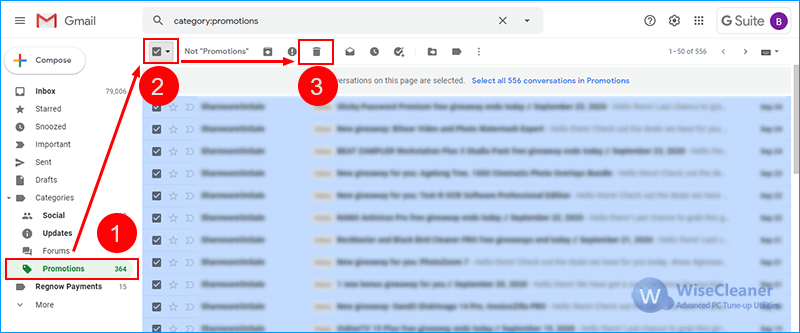
When there are not many emails in your mailbox, you can use the above methods to delete emails. But if you have thousands of emails, deleting 50 emails every time is still troublesome. You can try the following method to empty all messages with one click.
How to empty all emails in a label folder in Gmail
1. Select all emails
After clicking the "Select" box at the top, all 50 mails on the current page have been selected. Gmail will show a blue option Select all xxxx conversation in Promotion at the top. Click this option can select all emails in the folder.
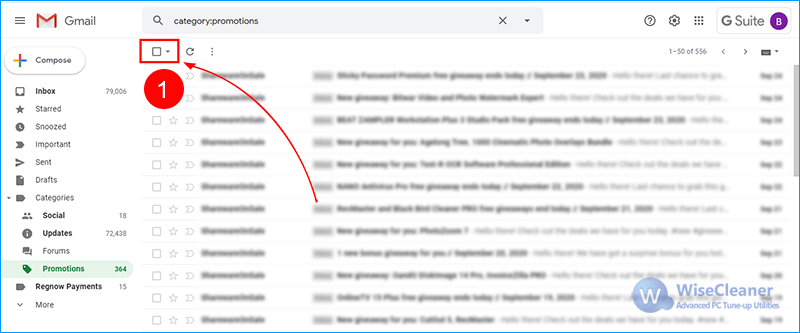
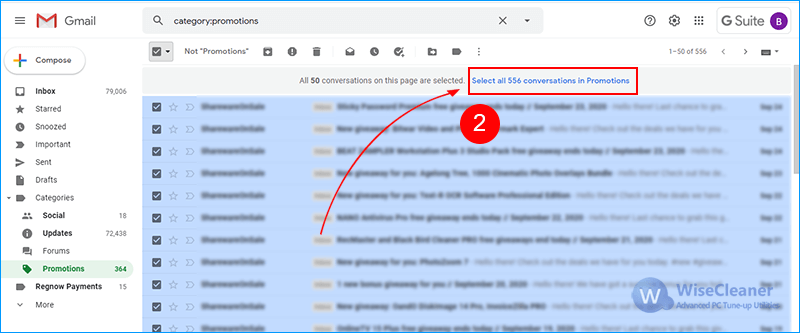
2. Delete all emails
After selecting all mail in the folder, then click the recycle bin icon at the top and you will see a pop-up window asking you to confirm the deletion. Click "OK" and wait a few seconds.
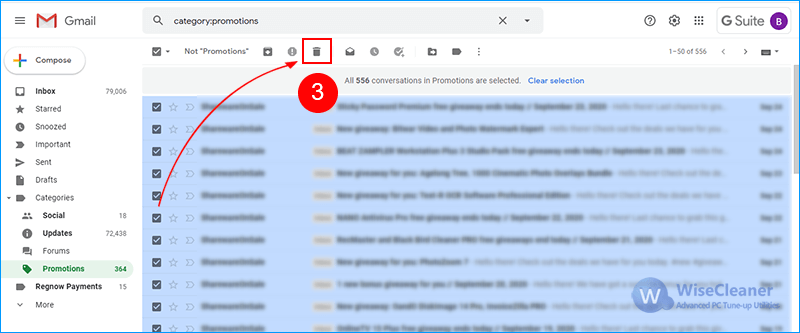
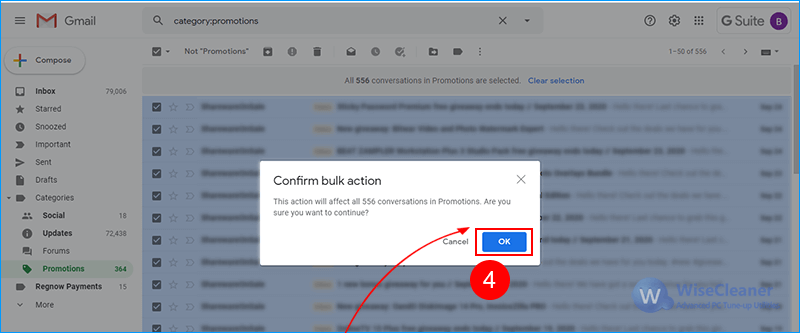
All emails in the selected label folder have been emptied quickly.
It’s amazing.
Did you get it? Don't hesitate to share this method with your friends!
Freeing up computer memory can be done not only by emptying emails but also by deleting duplicate files. If you worry about duplicate files on your computer, I recommend using Wise Duplicate Finder to quickly delete duplicate files on your computer.

.png)
Comments
Post a Comment