How to Save Instagram Photos Without Taking a Screenshot
1. Open the image you want to save on Instagram via
your desktop browser (Chrome, for example). You'll have to click the
time stamp so that the post appears by itself (not your whole timeline).
2. Click where it says View on your browser's top menu, followed by Developer > View Source. Note: You can also do this just by right-clicking the image and clicking View Page Source.
3. Somewhere on the long page of
code is a URL to the actual image file on Instagram's server. Instead of
reading through the whole thing, though, you can just search the page
of "jpg" and you should come across the correct URL fairly quickly.
It'll look like this (URL highlighted):
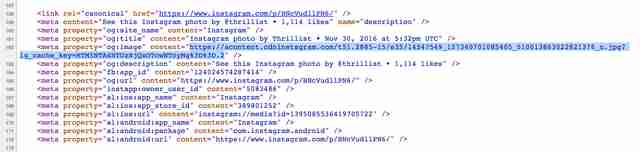
We tried this on several photos and the image's URL always appeared on line 162, but it's unclear if that'll be the case all the time.
4. Copy the image URL (it won't
appear as a clickable hyperlink) and paste it into your browser, and
you'll end up with the full version of the image.
5. Save it -- just like you normally would save an image on the internet.



Comments
Post a Comment