6 Ways to Secure Your Photos, Files, and Other Personal Data
Managing massive volumes of vital data can be challenging. So instead of deleting all the necessary files, you can create a backup by safely securing it. While choosing the right option is critical, here we have six ways to help you decide the best for yourself.
This article will lead you through some of the best and most convenient methods to secure and protect your files, photos, videos, etc., from unauthorized access. So let us read ahead to gain deeper insights.
6 WAYS TO SECURE YOUR PRIVATE PHOTOS AND DATA
Here are the 6 ways to securely store your photos, videos, personal files, and other personal data.
1. The best method to secure your photos and other private files is by uploading them to a secure cloud storage service. These services work across multiple devices, including mobile phones. A few cloud storage services provide end-to-end encryption, privacy features, and of course, cloud backup, too. However, you must create a strong password to secure your online account.
2. Using an external storage drive like a hard disk drive (HDD) or a solid-state drive (SSD) is the most cost-effective method to secure your photos and files. Since the storage is offline, it is unharmed by malicious internet attackers.
Additionally, it is portable, so you can tag it along and access it (without the internet) anywhere you go. You can even encrypt the entire drive for enhanced security.
3. Since all the modern and latest Android and iOS devices have the built-in encryption feature enabled, you can consider encrypting your mobile device to keep your photos secure.
Note: You can encrypt your files using the device settings for Android (if using a microSD card). For iOS devices, you can enable data encryption by setting up a passcode.
4. If you are a professional or a business house with a massive collection of photos and other private data, you can try using a Network Attached Storage (NAS) Device. It is a reliable tool that includes a cluster configuration to preserve the unnecessary copies of your critical files and folders for higher safety.
5. If you are tech-savvy or have advanced and expert computer knowledge, consider creating your own server to take control of your files and data and organize it neatly. Create a local or cloud server and deploy software to effectively upload and manage your files and folders.
6. You can also use a reliable and trustworthy third-party encryption tool/software to encrypt your files and photos. Alternatively, you can create a folder of your files and encrypt it. All it takes is a master password to decrypt the hidden and locked folders. However, not all tools are secured, and some may even charge you a handsome amount.
These are some of the best-sorted options to securely store your photos, personal files, videos, and other personal data. However, each method has a drawback of its own. Therefore, you must thoroughly check to store your private data before opting for any option.
However, you can rely on a safe and secured professional encryption tool like Wise Folder Hider for hassle-free encryption. Let us know in detail about this encryption tool and its working.
WISE FOLDER HIDER: A DATA ENCRYPTION TOOL
Wise Folder Hider is a professional encryption tool that encrypts and hides your files and folder effortlessly. It is a simple-to-use program that protects your sensitive information from unauthorized access.
Its double password protection feature hides and encrypts all photos, videos, files, folders, USB drives, and encrypted drives from prying eyes. Instead, this app takes a pretty low CPU space to install. So let us now check some of its features and benefits.
HOW CAN WISE FOLDER HIDER BE YOUR BEST CHOICE
1. ENCRYPTS FILES AND FOLDERS
2. HIDES FILES AND FOLDERS
3. HIDES USB DRIVES
4. MAKES FILES AND FOLDERS PORTABLE
5. PROVIDES VARIOUS LAYERS OF PASSWORD PROTECTION
6. USER-FRIENDLY INTERFACE
HOW TO HIDE AND ENCRYPT YOUR FILES & FOLDERS USING THE WISE FOLDER HIDER
STEP 1: DOWNLOAD AND LAUNCH THE WISE FOLDER HIDER
STEP 2: SET UP A LOGIN PASSWORD
STEP 3: HIDE YOUR PERSONAL DATA
Now hide your file, folder, or USB drive to protect them by dragging and dropping them. Alternatively, you can click the buttons at the bottom to add them to the program.STEP 4: CREATE A PASSWORD
Note: If you wish to encrypt your files and other data, consider using the Encrypt File feature of the Wise Folder Hider.
STEP 5: ENCRYPT YOUR FILES
FREQUENTLY ASKED QUESTIONS
1. WHAT IS THE LIMIT OF GOOGLE DRIVE STORAGE?
Google Drive lets you store 15 GB of data for free.
2. HOW CAN I SECURE MY SYSTEM FROM POTENTIAL THREATS?
3. CAN I SAVE MY PHOTOS ON MY MAIL ID?
WRAPPING UP
There are numerous ways to secure your photos and personal data and keep them safe. Depending upon your need, you must choose the best suitable option. Since each method has limitations, you cannot trust any technique blindly.
However, we recommend you use the Wise Folder Hider to secure your files and folders completely. In addition, its intuitive and advanced technology provides double password protection to hide and encrypt your files from unauthorized access.
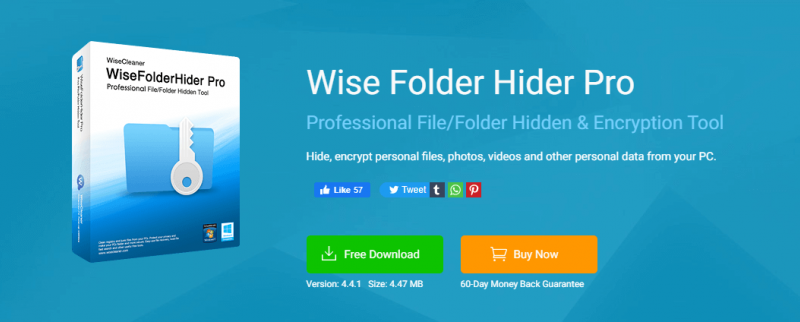
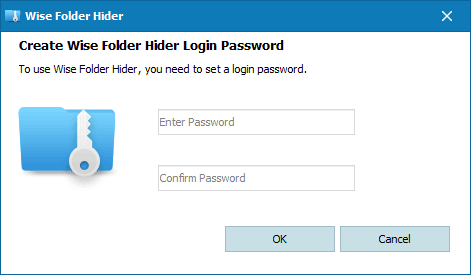







Comments
Post a Comment