How to change the default search engine in Edge and Chrome
Each browser has set a default search engine, like Google, Yahoo, Bing, and so on. You also can change the default search engine to any site that uses OpenSearch technology. In this article, I will show you how to change the default search engine in Microsoft new Edge and Google Chrome.
If you want to know how to change the default search engine in Mozilla Firefox, Opera, please refer to How to change the default search engine in a browser.
How to change the default search engine in Microsoft new Edge
The following steps are for the only Edge chromium. If you are using the legacy version of Edge, please refer to How to change the default search engine in Microsoft Edge legacy
1. Please start Microsoft Edge.
2. Click the Settings and more icon (…) under the close button, and select Settings.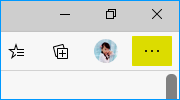
3. Select Privacy and services in the left panel.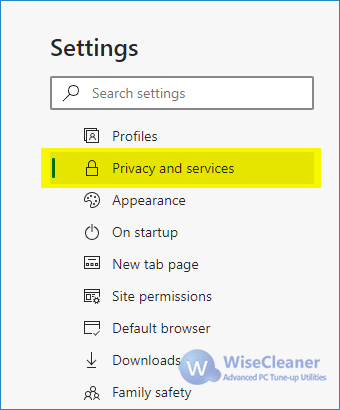
4. Scroll all the way down to the Services section and select the Address bar.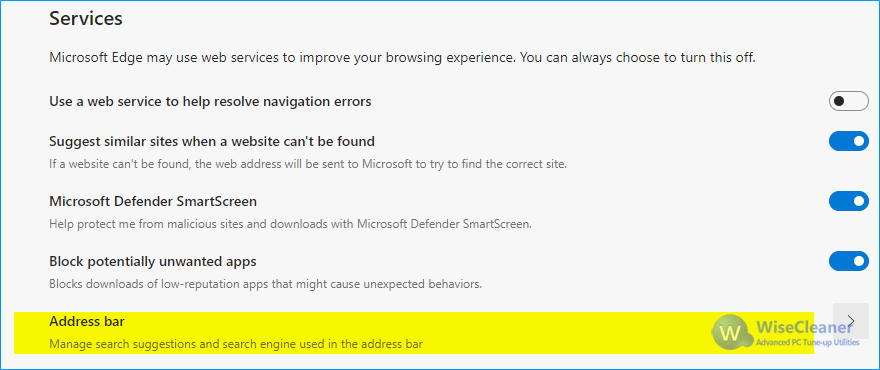
5. Choose your preferred search engine from the Search engine used in the address bar menu.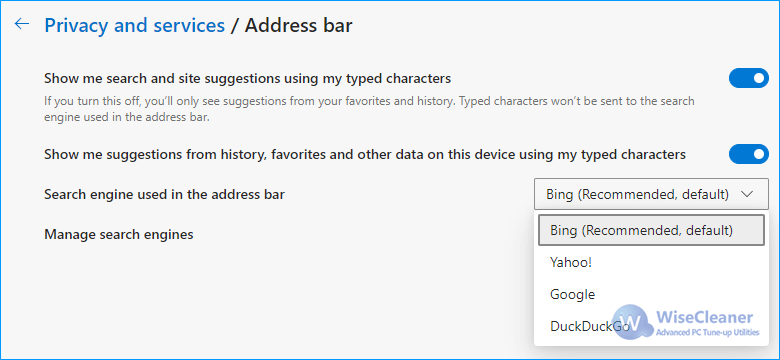
If you don't see the search engine you want from the menu, please perform a search in the address bar using that search engine (or a website that supports search, like a wiki site). Then repeat the above steps. The engine or website you used to search will now appear in the list of options you can select.
How to change the default search engine in Google Chrome
1. Please open Google Chrome
2. Click the three, vertical dots under the Close button, and select Settings.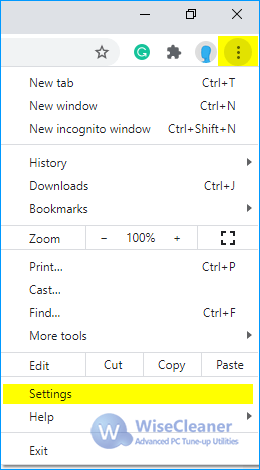
3. Scroll down to the Search engine section, then choose a different option in the dropdown under Search engine used in the address bar.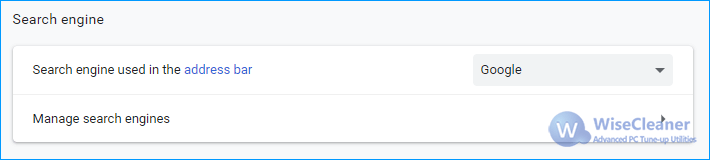
If you want to add, edit, or remove other search engines from the list, please select the Manage search engines arrow, below the default search engine list. Click the three dots next to the search engine name, you can Make default, Edit, and Remove from list.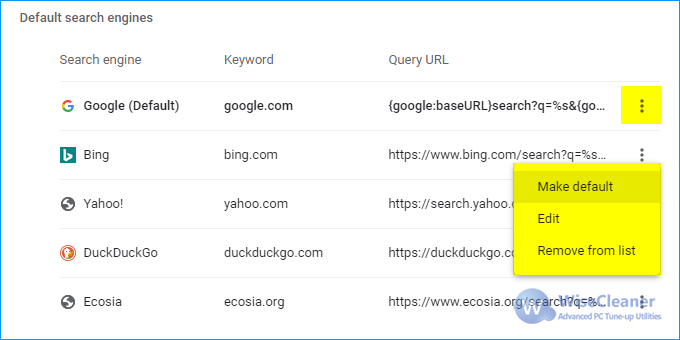
To add a new search engine: Select the Add button and fill out the fields for Search engine, Keyword, and URL with %s in place of a query.
Note: You can't remove Google (Default) from the list.


Comments
Post a Comment