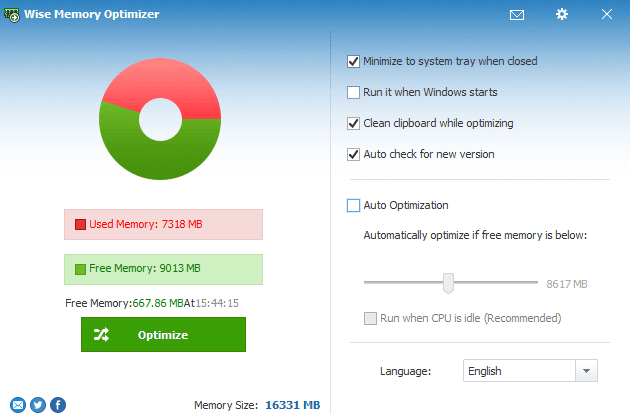Wise Disk Cleaner keeps on its improvements, and the newly released notes are as follows: Differentiate and display Edge legacy and chromium versions, and support to clean up the other three versions Edge Dev, Beta, Canary. Added support for cleaning Comodo Dragon, Comodo Ice Dragon, Torch, CentBrowser, Opera GX. Fix the problem that it is failed to clean up the saved passwords and forms of IE and Edge legacy Edition. Perfectly compatible with 4K UHD monitors, support 100%, 150%, and 200% scaling. More about Wise Disk Cleaner Download Wise Disk Cleaner