Add Windows Photo Viewer in Windows 10
As we know, the default photo viewer in Windows 10 is
changed to Photos, which is powerful than its previous version - Windows Photo Viewer of Windows 7, but I
don't like it black background and it cannot be changed. (If you know how to
change Photos background, please advise me.) I still like Windows Photo Viewer,
but if we want to change default app in Settings, Windows 10 doesn't list
Widows Photo Viewer. How can we change Windows 10 default photo viewer to the
classic Windows Photo Viewer?
That is very easy, just 3 steps:
1, Please copy the following code into a new text file, for
example, viewer.txt
----------------------------------------------------------------------
Windows Registry Editor Version 5.00
; Change Extension's File Type
[HKEY_CURRENT_USER\Software\Classes\.jpg]
@="PhotoViewer.FileAssoc.Tiff"
; Change Extension's File Type
[HKEY_CURRENT_USER\Software\Classes\.jpeg]
@="PhotoViewer.FileAssoc.Tiff"
; Change Extension's File Type
[HKEY_CURRENT_USER\Software\Classes\.gif]
@="PhotoViewer.FileAssoc.Tiff"
; Change Extension's File Type
[HKEY_CURRENT_USER\Software\Classes\.png]
@="PhotoViewer.FileAssoc.Tiff"
; Change Extension's File Type
[HKEY_CURRENT_USER\Software\Classes\.bmp]
@="PhotoViewer.FileAssoc.Tiff"
; Change Extension's File Type
[HKEY_CURRENT_USER\Software\Classes\.tiff]
@="PhotoViewer.FileAssoc.Tiff"
; Change Extension's File Type
[HKEY_CURRENT_USER\Software\Classes\.ico]
@="PhotoViewer.FileAssoc.Tiff"
-----------------------------------------------------------------------
2, Change viewer.txt type to registry file, viewer.reg
3, Double click viewer.reg to import codes into registry.
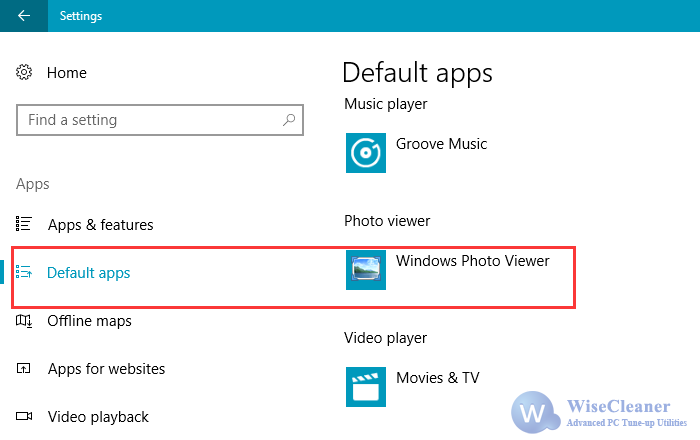


Comments
Post a Comment