3 Ways to Open ZIP Files on Windows 11
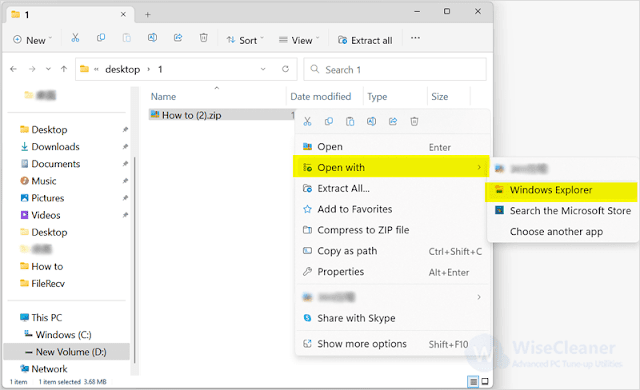
If you need to share multiple files, you will definitely choose to compress multiple shared files into one folder, making the transfer speed faster and saving storage space. When you receive a zip file on your computer, do you often use third-party tools to open it? Third-party tools have download links to worry you about and make up your storage space. But the built-in tools in Windows 10 or Windows 11 can help you zip or unzip folders easily. If you’re interested, read on. METHOD1. UNZIP A FILE USING FILE EXPLORER To quickly open zip files, you can use File Explorer, which is the most convenient and easy way. STEP1. OPEN THE FILE EXPLORER. Click on File Explorer on the taskbar to open it. If there is no File Explorer on the taskbar, you can click on the Windows start, type File Explorer in the search box, and open it. STEP2. OPEN THE ZIP FILE WITH WINDOWS EXPLORER. Find the location of the zip file in File Explorer, right-click on the zip file and select Open with Windows Explorer. S...

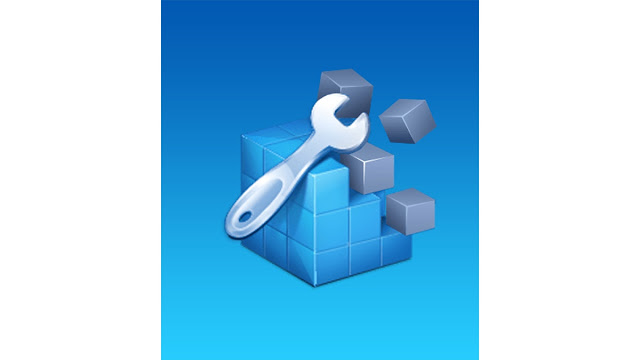

.png)

